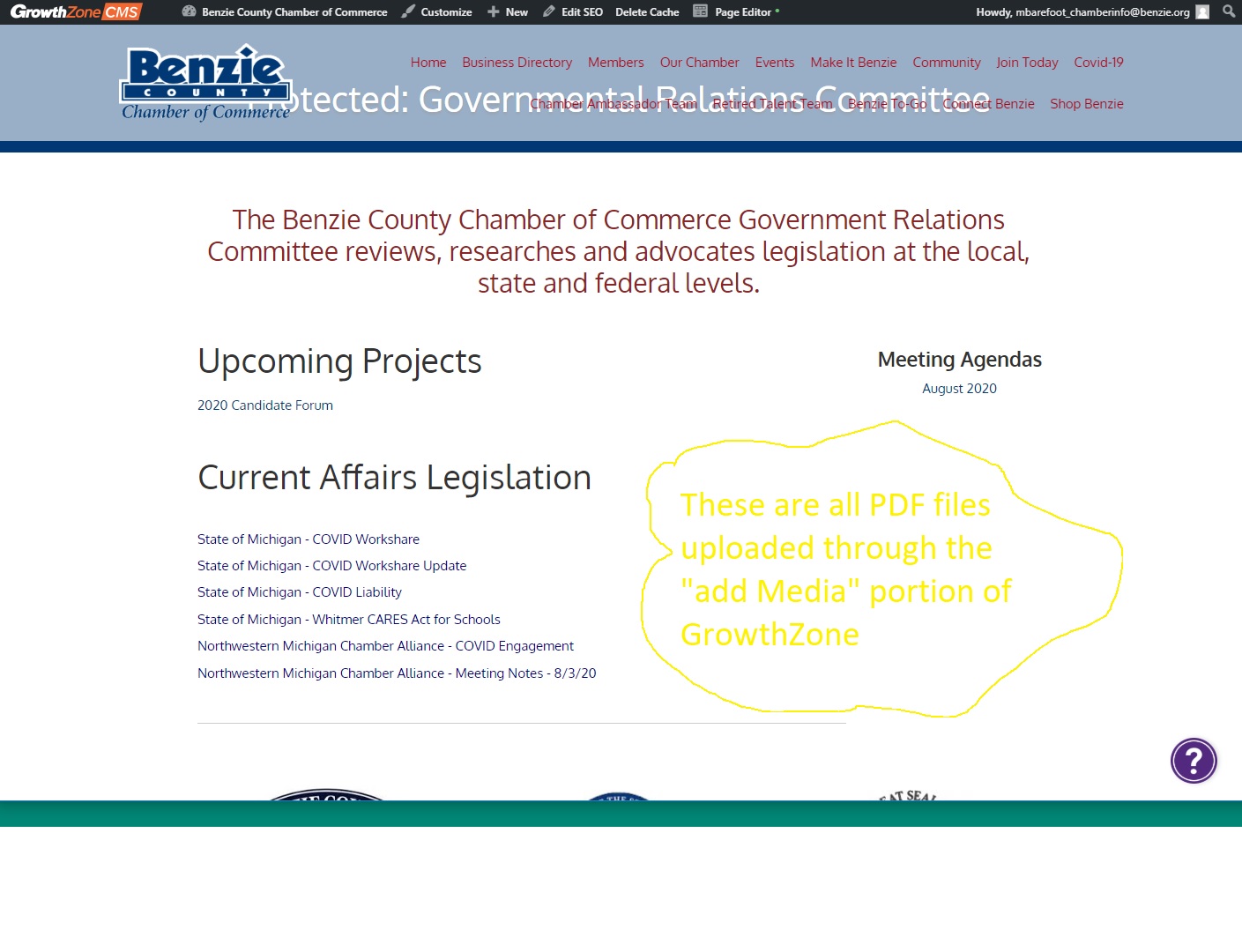Password Protected Portal
I have been asked MANY times on how to create a password protected page on a ChamberMaster / GrowthZone website, so I created this page to share the step-by-step process.
1) Start out in the DASHBOARD section of the page (once you enter through the “pencil” on Chambermaster)
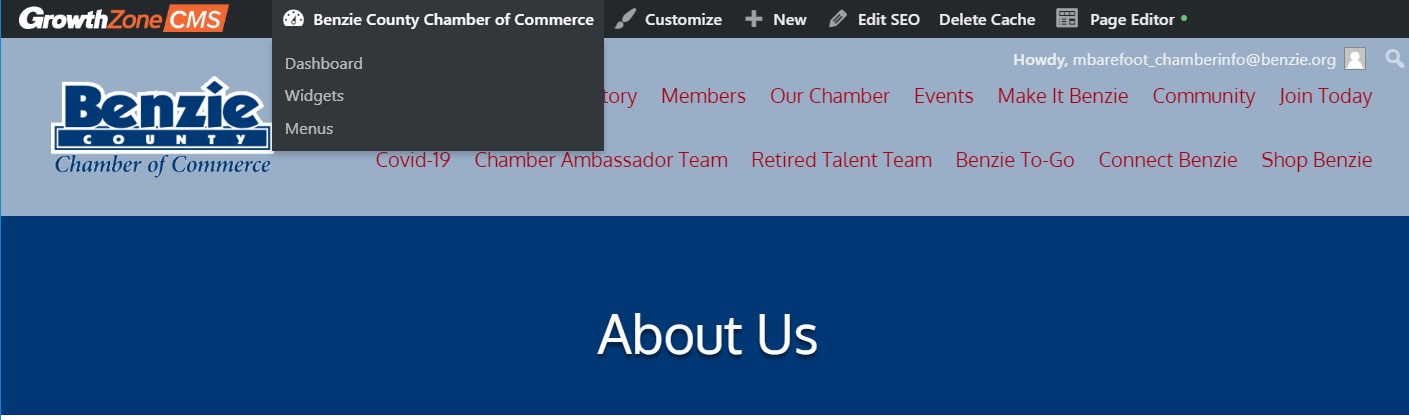
2) Create a NEW PAGE or choose the existing page that you want to have Password Protected
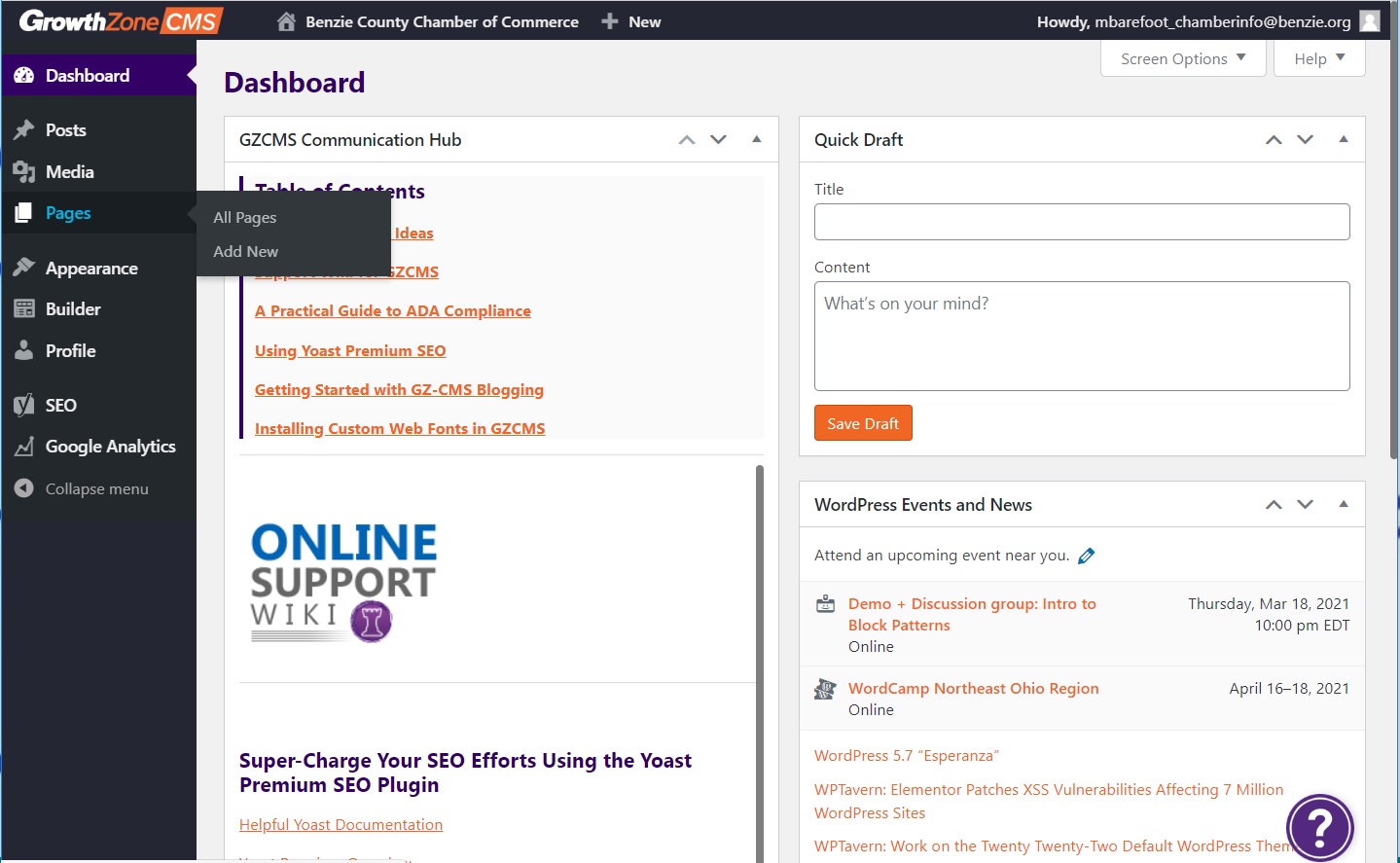
3) Choose from the VISIBILITY MENU on the Right – Change to PASSWORD PROTECTED
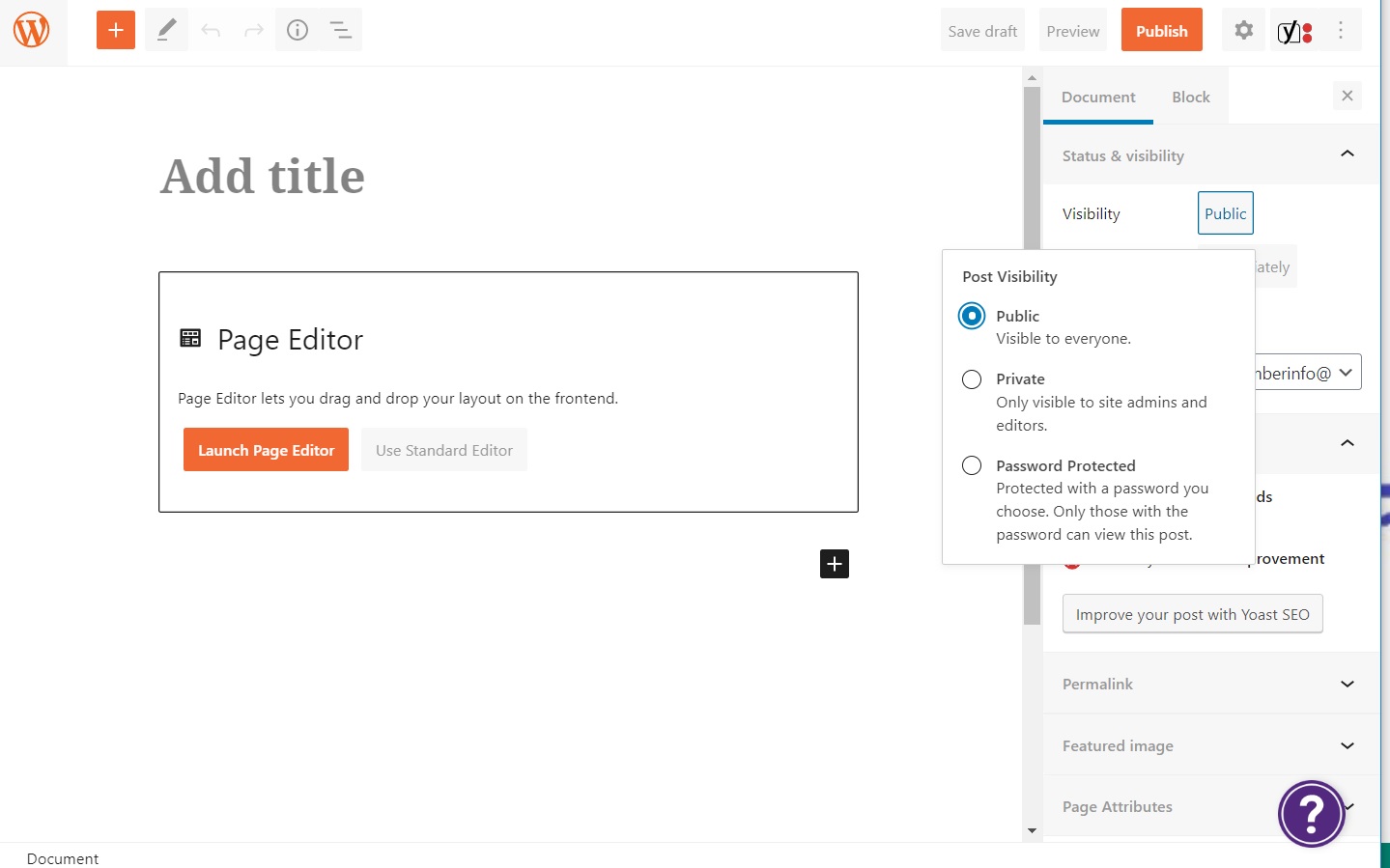
4) Create a LINK on a live page to the page that you just created
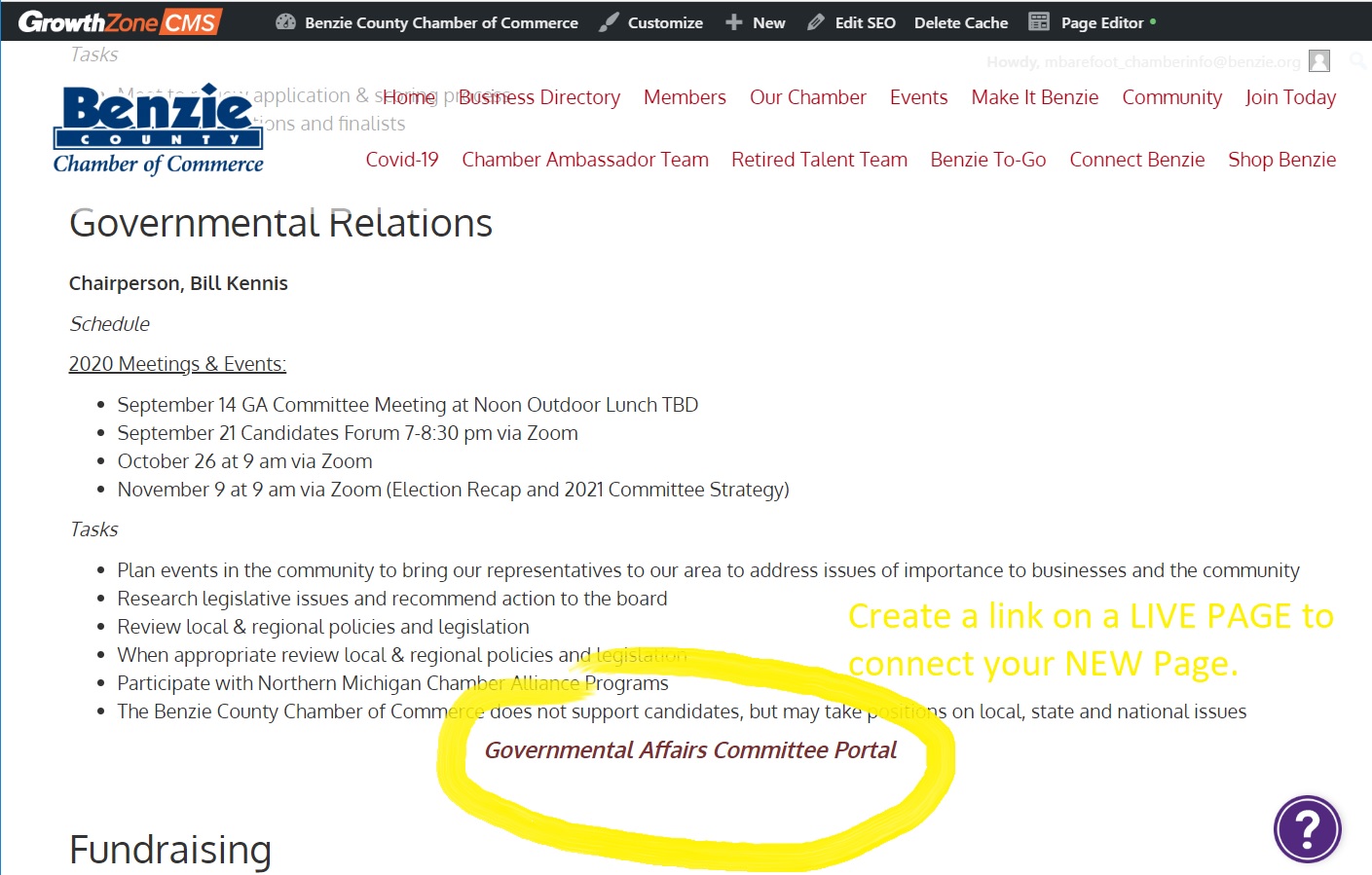
5) Once the LINK is published, when clicked will prompt you to enter a PASSWORD
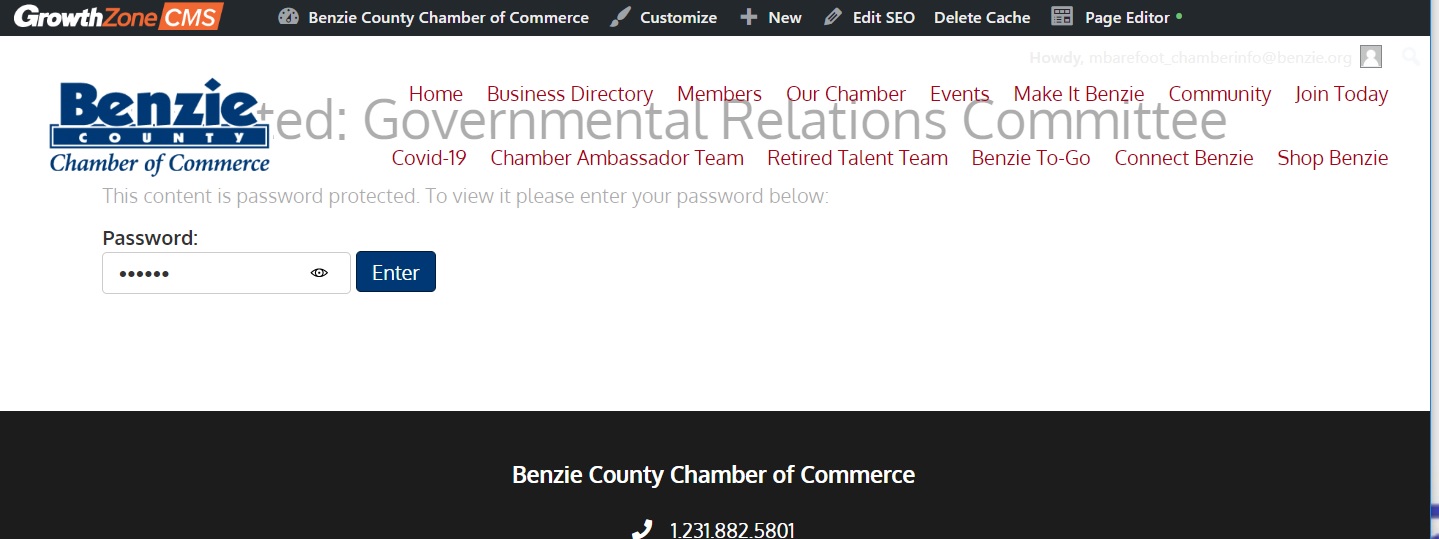
6) Here is an example of our Government Relations Committee Page that is PASSWORD PROTECTED